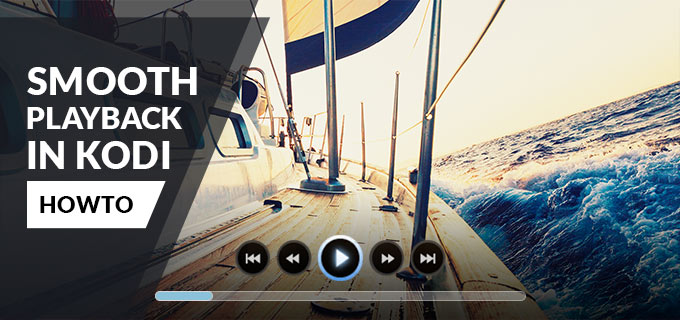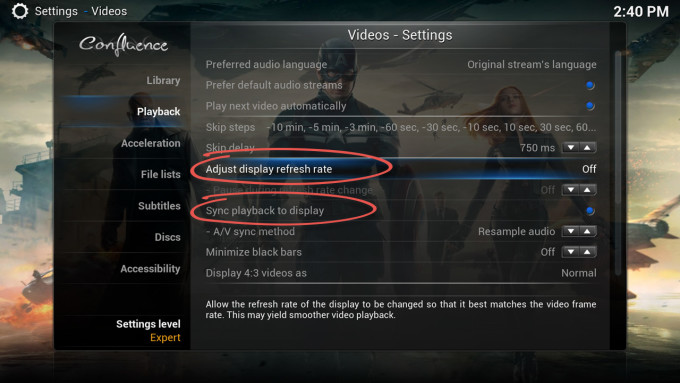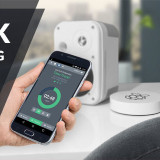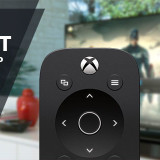Do you experience lags at video playback from time to time? Slow movements don’t look smooth?
Especially on slow moving camera movements you may notice, that they’re played jerkily and not smooth at all.
In this article I’ll show you how to get rid of lags and play videos stutter-free.
Why are videos lagging?
Iwant to try explaining it roughly, from my personal experience.
Most movies are recorded with 24FPS, which means 24 Pictures in a second. But your TV is set to 60 Hz, it refreshes the picture 60 times in a second.
So how to display 24 pictures on the screen 60 times in a second? Here’s the problem! If the TV was set to 48Hz, every picture would be displayed twice and it would look smooth.
Because 24 isn’t a divider of 60, it gets dirty.
So what happens? The first picture of the video will be displayed on the screen twice, the second picture also twice, but the third picture will be displayed thrice, which gets us to 60 Hz at the end, in 2-2-3 steps. Because of this imbalanced conversion you’ll experience a visible lagging.
How to fix it?
To get rid of lags, the FPS have to match the display refresh rate (Hz) of your TV.
In Kodi there are 2 settings to solve this problem. You can find them at Options → Video → Playback.
Info: First you have to change the Settings level to “Expert” to see the options.
Adjust display refresh rate – The display refresh rate (Hz) wof your TV gets adjusted to the FS of the Video you’re playin.
Additionally you can set a pause time , because otherwise you won’t see the moment when your video plays the first second. But in my opinion you can ignore this option and leave it at “Off” position.
Sync Playback to display – The playback speed gets minimally faster because it needs to match with display refresh rate from your TV. Therefore the pitch level gets shifted also , means it sounds higher or lower, depending on playback speed. But don’t worry, you can’t tell without direct comparison.
My personal experience
With my Raspberry Pi 2 I experimented with both settings. Activation of first option “Adjust display refresh rate” gave me a great result. But unfortunately I couldn’t skipp fast through some videos anymore. I had to wait for some seconds when I skipped a chapter.
Finally, I decided for “Sync Playback to display”. The first option “Adjust display refresh rate” gave me the better result, but since I got problems with skipping, I kept the second option activated-
It’s pretty hard to give out a recommendation for the “best” solution, since it depends on the videos you’re playing and the TV you own.
You can also activate both options at once. Just play around with these settings till you found an optimal solution for yourself. 🙂